Want the best app for editing jewelry photos?
If you’re a jewelry creator or an online seller, the right app can help your pictures look better. Find out which tools will make your jewelry shots look beautiful and professional by bringing out the best details.
Table of Contents
Jewelry Photo Retouching
How to Take Good Photos of Jewelry, retouching jewelry pictures is necessary to make them look professional. Color, brightness, contrast, and clarity can be improved. Flaws can be fixed and details can be made clearer. Jewelry editing that works well can bring out the shine, intricate design and quality of each piece, which can bring in more online shoppers. This complete guide covers the best ways to fix up pictures of jewelry.
Things to Remember For Jewelry Retouching
- Getting Rid of Flaws: Even beautiful jewelry can have flaws like dust, shadows, or scratches. These flaws can be fixed with retouching tools, which also polish the jewelry.
- Changes to Color and Contrast: Fixing the colors of metals and gems makes them look more real and bright.
- Increasing Sparkle and Shine: Metals, jewels and diamonds are mirrored and brought out to look more beautiful.
- Getting rid of and replacing the background: Clear backgrounds make jewelry pictures look more professional and help people focus on the item.
Outsourcing Jewelry Retouching
- Professional Photo Retouching: Outsourcing can help companies that have a lot of photos save time and get good results.
- Quality Control and Consistency: Outside experts can make sure that the quality of images used for branding and eCommerce ads is consistent.
Jewelry Photo Editor for Professionals Software

Adobe Photoshop: Industry-standard software with extensive features for detailed retouching. Adobe Photoshop
Lightroom: Great for batch editing and basic adjustments, especially color correction. Adobe Lightroom
GIMP: Free, open-source alternative with many Photoshop-like features. GIMP
Affinity Photo: Offers robust editing tools at a one-time price, great for pros. Affinity Photo
Capture One Pro: Excellent color grading and tethered shooting capabilities, ideal for jewelry. Capture One Pro
Corel PaintShop Pro: Affordable and comprehensive software with many useful retouching tools. Corel PaintShop Pro
Lighting that is the same across all photos makes the gallery look professional and makes it easy for buyers to compare goods. Don’t edit too much. Pictures that are too smooth or sharp can make the jewelry look fake. Aim for a balance that brings out the beauty of nature. Think about getting help from a professional. Hiring someone else to do complicated editing, especially for valuable pieces, can save you time and get better results.
| Benefit | Impact on Business | Result |
| Increased Sales Conversion | Attractive, well-retouched images draw more customer interest. | Higher purchase likelihood |
| Enhanced Brand Image | Professional photos elevate a brand’s perceived quality. | Improved brand credibility and recognition |
| Better eCommerce Performance | High-quality images meet eCommerce standards and stand out. | Higher ranking and engagement on platforms |
| Customer Satisfaction | Accurately portrayed jewelry meets customer expectations. | Reduced return rates and higher satisfaction |
| Competitive Edge | Quality photos differentiate from competitors. | Increased brand preference |
Photoshop Shortcut Keys for Jewelry Photo Editing
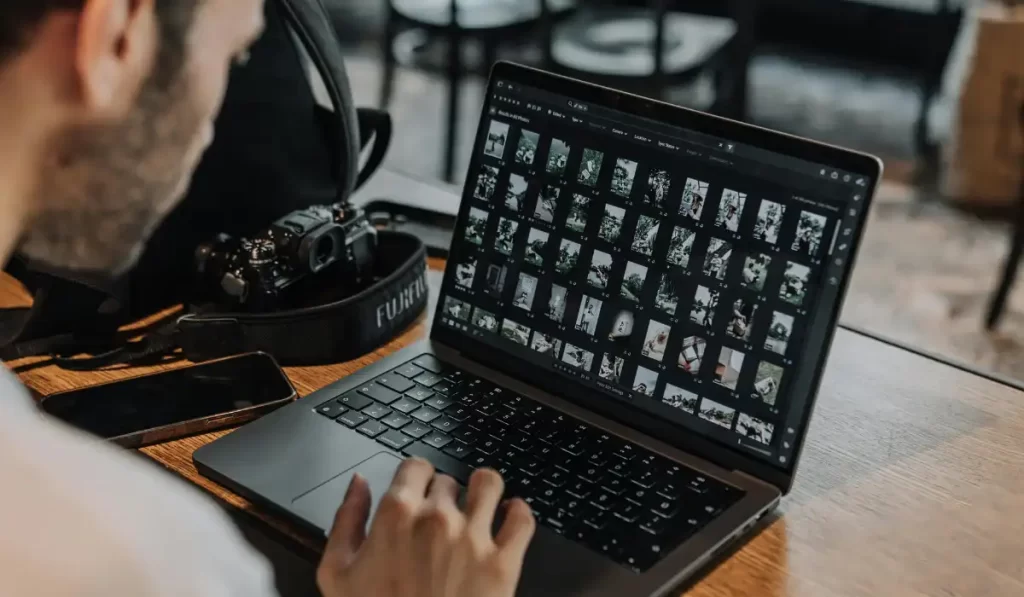
Select Tool Shortcuts
- V: Move Tool: Quickly move layers or items around.
- L: Lasso Tool: Pick out specific places to change in more depth or isolate them.
- M: Marquee Tool: Make choices that are square, oval or shaped like a star. This tool is great for cropping or focusing.
- W: Magic Wand Tool: Choose quickly areas with colors that go together (useful for simple background removal).
Precise Background Removal
- Use the Pen Tool to make accurate cutouts by drawing cutting lines around the jewelry’s curves.
- Pressing Ctrl + Enter (or Command + Return on a Mac): Use “Convert Path to Selection” to turn a path into a selection after you’ve made it.
- Pressing Ctrl + Shift + I (or Command + Shift + I) will do the following: When you want to isolate jewelry against a background, you can use the “Invert Selection” tool to choose the opposite area.
Zoom and Navigation
- In Windows, press Ctrl + + / – to zoom in or out. On a Mac, press Command + + / – to zoom in.
- H: Hand Tool: A quick way to move around your zoomed-in picture.
- Pressing the spacebar (Hold) temporarily turns on the hand tool, which lets you drag the picture while using other tools.
Color Correction and Adjustment
- Color Balance (Ctrl + B or Cmd + B) lets you change colors to fit the tones of real jewelry.
- Levels: Press Ctrl + L (or Cmd + L) to fine-tune the color and contrast of metals and rocks.
- Ctrl + U (Cmd + U): Hue/Saturation: Quickly change how bright jewels or metals’ colors are.
- “Ctrl + M” (or “Cmd + M”): Curves: To make exact changes to brightness and color.
Detail Enhancement
- Pressing Ctrl + J (or Command + J) makes a copy of the layer so you can work on it without destroying it.
- B: Brush Tool: Make lines that are soft, hide parts of an image, or add highlights.
- You can change the size of the brush by pressing Alt + Scroll Wheel (or Option + Scroll Wheel on a Mac). This is useful for working on small features like metal and stone surfaces.
- If you want to focus on brightness without color getting in the way, press Shift + Ctrl + U (Shift + Cmd + U). This will desaturate the image quickly.
Layer and Mask Shortcuts
- Pressing Ctrl + G (or Command + G) will group layers and organize them. This is especially useful when working with many jewelry pieces at once.
- Pressing Ctrl + Alt + G (or Command + Option + G) will do the same thing. Make a clipping mask to limit changes to certain levels or places.
- D: Default Colors (Black & White): This will reset the colors, which is helpful when you want to hide something or add shadows.
- X: Change the colors of the foreground and background. This is a quick way to make masks look better or change only certain areas.
Undo and History Navigation
- Undo (Ctrl + Z or Command + Z): Quickly undo an action, useful for making changes by trial and error.
- Pressing Ctrl + Alt + Z (or Command + Option + Z) will do the same thing. Step Backward: If you need to, go back more than one step in the changing process.
Other Useful Shortcuts
- Pressing Shift + F5 will fill in blank spaces with a single color or pattern. This can help you change the background.
- Press and hold Ctrl and Shift at the same time and press and hold E. To update without losing any data, use the “Merge Visible” command to combine all visible layers while leaving other layers alone.
- F: Change Screen Modes: You can see how the end look will look without being distracted by other views by switching between full screen and other view modes.
How to Develop High-quality Jewelry Images?
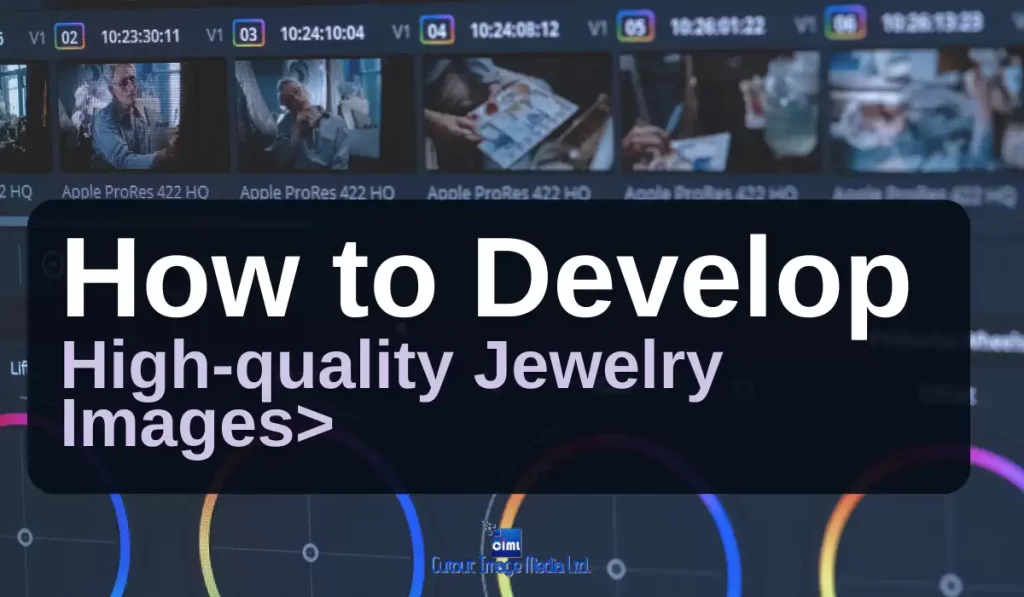
Professional Editing Software
- Photoshop and Lightroom are normal tools for editing jewelry. You can get rid of exact backgrounds, change colors, and fix flaws in Photoshop. Lightroom has strong tools for adjusting contrast, brightness, and sharpness.
- Because it has better color grading and detail improvement, Capture One is used by professional shooters to edit jewelry with Cut Out Media.
Using Specialized Tools and Techniques
- With Clipping Path and Image Masking, you can keep delicate jewelry away from the background.
- Dodge and Burn Tool: The Dodge and Burn tool in Photoshop makes metals and gems look like they are three-dimensional.
- Frequency Separation: Photoshop can separate texture from color so that it can be fine-tuned and fixed without losing any data.
Retouching Specific Elements of Jewelry
- Diamonds and gemstones: Clarity, brightness and color saturation may make them lively. Softening edges and refining highlights helps create genuine glitter.
- Metal Surfaces: Removing scratches and changing the hue of metals like gold and silver improves their appearance.
- Reflections and Shadows: On white or black backgrounds, subtle shadows and reflections may make jewelry photographs seem professional.
Quality Justification of Retouch jewelry photos
Retouching jewelry photos well is important to bring out the beauty of the item and get people interested in buying it. To make sure the gold looks real and expensive, pay attention to getting accurate colors, fine details, and brightness. Providing this can help customers feel more confident and increase sales. Product photography is necessary to show off items in a way that looks professional. It helps bring in customers and boost sales by showing items in the best light possible.
| Aspect | Description | Purpose |
| Color Correction | Adjusting colors to match real-life hues of metals and gemstones. | Ensures true representation of the jewelry |
| Clarity and Sharpness | Enhancing clarity and sharpening details of intricate designs. | Brings out fine details, increasing visual appeal |
| Background Removal | Removing unwanted backgrounds or distractions to focus on the jewelry. | Keeps viewer attention on the jewelry |
| Reflection and Shadows | Adding realistic shadows and reflections to enhance depth. | Gives a professional, lifelike appearance |
| Blemish and Scratch Fix | Eliminating minor imperfections on metal and stones. | Maintains a flawless look and increases buyer confidence |
Tricks and Tips For Jewelry Editor
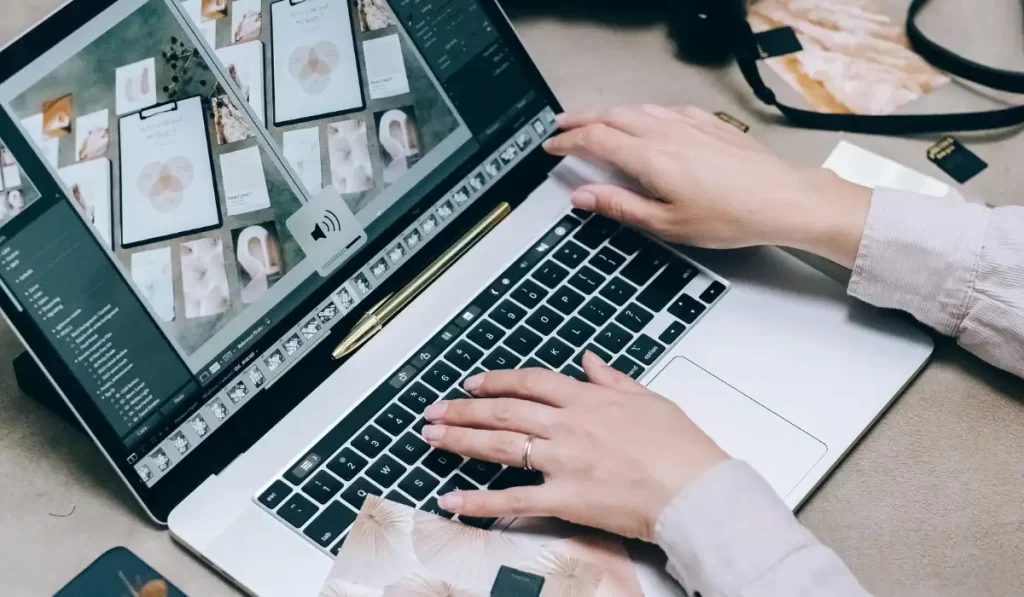
- Shoot with the Right Lighting: To get rid of strong shadows and highlights, use natural or soft light.
- High-Resolution Images: You need more information for retouching and zooming, so use high-resolution photos.
- Do Not Over-change: If you change jewelry too much, it will look fake. Be balanced and draw attention to the piece’s natural features without changing them.
- Change the zoom while editing: Zooming in and out a lot helps you find small mistakes and makes the work look great up close and overall.
- Simpler apps like Canva and Snapseed make changing photos quick and easy. Snapseed lets you edit photos very well, and Canva has designs for eCommerce sites.
- Online background removers, like Remove.bg, make it easy for beginners and small businesses to get rid of backgrounds quickly, especially for eCommerce.
- Remove the background correctly. Jewelry pictures with clean backgrounds make the items stand out. You can get rid of things that don’t belong around jewelry by using clipping paths or masking with Photoshop’s Pen Tool.
- Improve color correction: Change the colors to make the metals and jewels look real. You can use adjustment levels and specific color correction to give gold, silver, and other materials shine.
- Make shadows and reflections that look real. For a more realistic look, add shadows or reflections that look like they belong under the jewelry. Realistic soft shadows can be made by duplicating the object layer, blurring it with Gaussian blur, and lowering its opacity.
- Make small details clear: Getting things sharp draws attention to the diamond’s features and fine carving. The High Pass effect in Photoshop helps make these features stand out more.
- Take care to fix mistakes: Get rid of dust, scratches, and other flaws. The Clone Stamp, Healing Brush, and Spot Healing Tool in Photoshop can be used to fix jewelry without changing the way it looks.
- Layer masks let you control changes. You can change layers and layer masks selectively to make gemstones or metals shine brighter.
- Adding light or glow: To make jewels shine, add soft light effects. A light, tiny brush with low clarity can be used to make the edges of jewels shimmer naturally.
- Batch Process for Consistency: With Lightroom or Photoshop’s batch processing, you can make the same changes to multiple photos that all have the same lighting and background. This saves time and makes sure that everything looks the same.
At The End
Using the best app for editing jewelry photos can significantly improve your product look. These apps give you tools to bring out the finer features and make every piece shine brighter, which will make your photos stand out. If you want clean backgrounds, smooth edges, or close-ups with lots of details, the right app can change your photos and help you stand out in a crowded market.
FAQs
Can I use free apps for jewelry photo editing, or do I need a premium version?
Of course, you can use free apps to change the way your clothing looks. A lot of free apps have useful tools for changing colors, adding shine, and even getting rid of backgrounds. Premium versions, on the other hand, often have more advanced features, such as the ability to send in high resolution and precise tools, which can be very useful for changing jewelry in great detail.
How can I remove the background from jewelry photos?
Most editing apps make it easy to get rid of the background in jewelry pictures. Just use the “cutout” or “background remover” tool and the backgrounds will be taken out instantly. Some apps let you smooth out the edges by hand, which gives your jewelry a clean look and makes it stand out against any background.
Do I need professional photo editing skills to use these apps?
Not at all. These jewelry picture editing apps are made to be simple and easy to use, so you don’t need to be a professional to use them. You can find helpful guides, lessons and simple, fun-to-use editing tools that will make it easy for you to improve your jewelry pictures.


